Accessibility
At Eastex Credit Union, we pride ourselves on making it easy to do business with us. We want to ensure each of our members has the best experience possible, both in person and online. Below you can find tips on how to best navigate our website and a variety of auxiliary and visual aide services available to help us serve you better.
Website Accessibility
Live Chat and Email – If you need assistance navigating our website or with any other service, you may call and speak with a representative at 409-276-2525 or email us at info@eastexcu.org.
Navigating Our Website – For our members with visual impairments, using a sitemap may be easier to use when navigating our website. A sitemap displays all our pages in order, without pictures or graphics getting in the way. Click here to visit our sitemap.
Using VoiceOver or Narrator – Members may use assistive readers to help navigate our website. All computers have assistive readers available to use that provide spoken and brailed descriptions of items on the computer screen and provides control of the computer through the use of the keyboard.
- If you are using a Mac computer, you will visit settings, select VoiceOver under the Vision section, and check the box that says “Enable VoiceOver” or select the Command+ F5 key from your keyboard.
- If you are using a Windows computer, you will press the Windows logo key+ Ctrl + Enter. To see all Narrator commands, press Caps Lock + F1 once you have opened Narrator. If your device has a touchscreen, tap it three times with four fingers.
Increasing Text Size – If you find that the text on our website is difficult to read, you may enlarge it by using tools on your computer. These tools can enlarge part or all of your screen so that you can see the words and images better.
- If you are using a Mac computer, you will click the View tab in the menu bar at the top of your screen and select Show View Options. Click the number next to Text Size and select your desired size. You may also press Command+ Plus (+) from your keyboard until the text is large enough.
- If you are using a Windows computer, you will press the Windows logo key+ Plus (+) on your keyboard to turn Magnifier on. Press Windows logo key + Esc to turn it off. Once on, you can zoom in and out by pressing the Windows logo key + Plus (+) or Windows logo key + Minus (-). You can also zoom in and out using the mouse by pressing Ctrl + Alt and scrolling the mouse wheel. For more tips on how to use Windows Magnifier, click here.
For more website accessibility features, Mac users can click here, and Windows users can click here.
Phone Accessibility
Our contact center is available 8:30am – 5:00pm Monday – Friday. Phone – Local: 409-276-2525, and Toll Free: 866-445-9662
In-Branch Accessibility
All of our branches are equipped with ramps and convenient handicap parking spaces to assist any of our members with disabilities. We welcome all our members, including their service animals, and will make every effort possible to ensure you have a great experience.
Suggestions for Improvement
If you have any questions or concerns regarding website accessibility, please fill out the form below. If you are unable to fill out the form for any reason, we would be happy to help with any questions via phone, email, or in person.